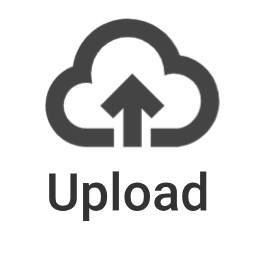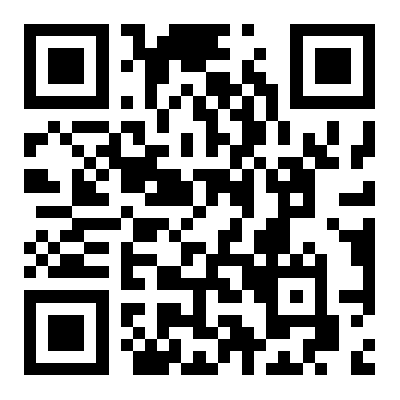The URL is not valid.
Duplicate key: This short link already exists.
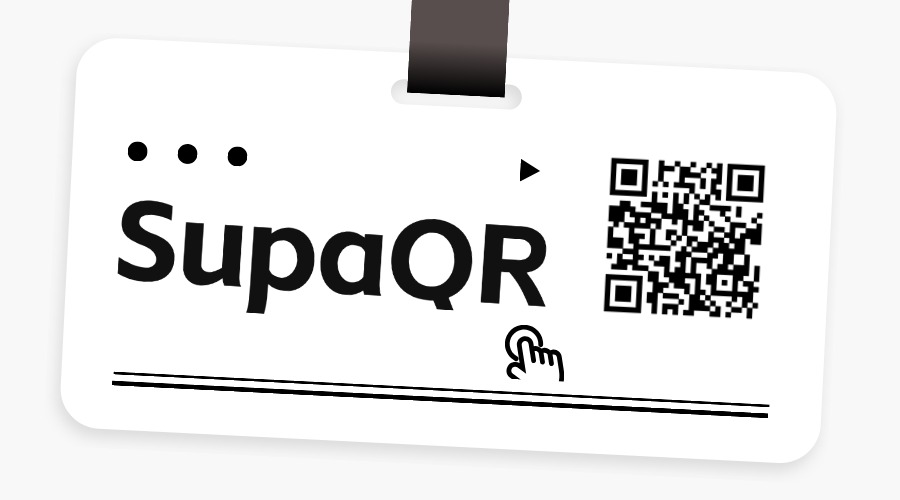
SupaQR
Create Your Free Custom Dynamic QR Codes for link, images or PDF files
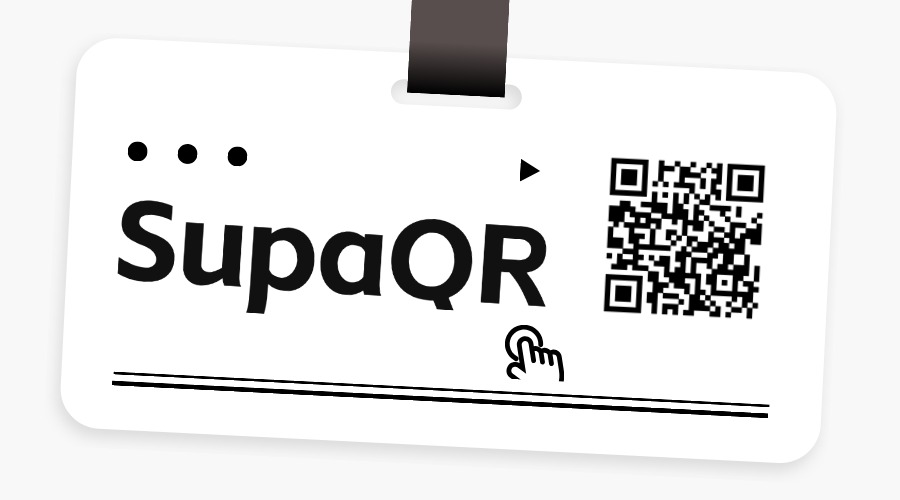
Create Your Free Custom Dynamic QR Codes for link, images or PDF files
Create Your Free Custom Dynamic QR Codes for link, images or PDF files
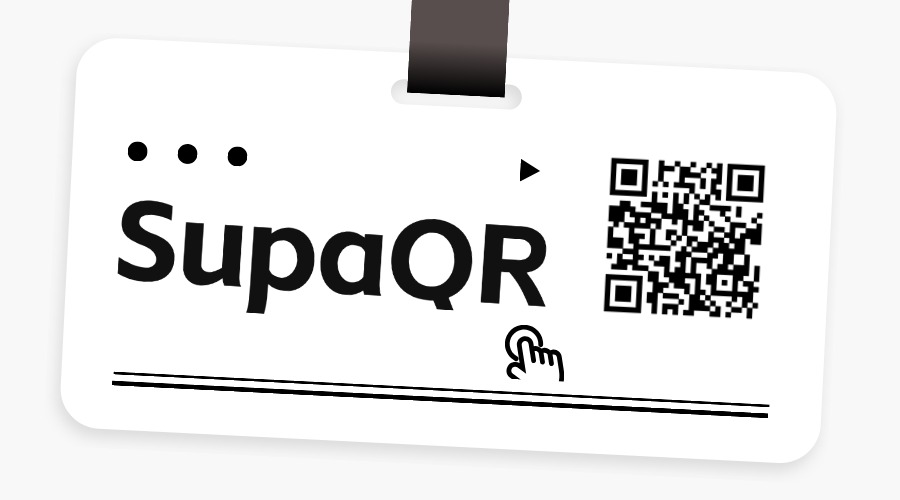
supaqr.com
SupaQR
Create Your Free Custom Dynamic QR Codes for link, images or PDF files
The Ultimate Guide to Google Forms QR Codes
Google Forms are a powerful tool for gathering information, but sharing them can sometimes be a hassle. Google Forms QR Codes solve this problem, making it incredibly simple to distribute your forms. This article will show you how to create a QR code and a short URL for your Google Form, explain the benefits, and provide some practical use cases.
What Is a QR Code and a Short URL for a Google Form?
A Google Forms QR code is a scannable image that directs users instantly to your Google Form. Instead of typing a long, complicated URL, people can simply use their smartphone camera to scan the code and open the form. Paired with a short URL, which is a concise and easy-to-share link, this combination makes your form accessible in both digital and print formats. It bridges the gap between the physical and digital world, allowing you to seamlessly connect with your audience.
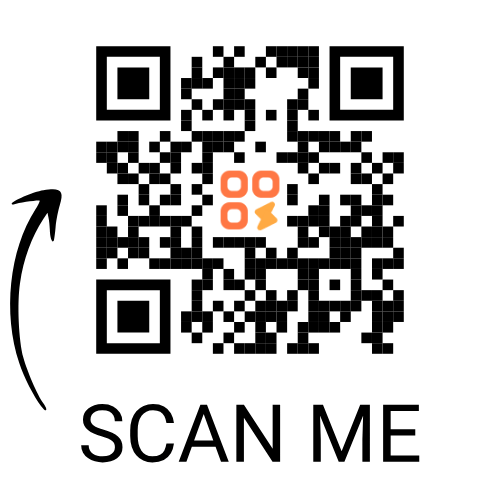
Google Forms QR Code Example
The URL for your Google Form typically looks like this:
A short URL can simplify it to something like:
https://iqr.im/nxGIaJLThis makes your form link easier to share, remember, and type manually. When you create a QR code from this shortened URL, you get a clean, professional-looking code that's perfect for any material.
How to Create a Google Forms QR Code?
Creating a QR code for your Google Form is a straightforward process. Here’s a step-by-step guide:
Open Your Google Form
Go to the Google Form you want to share.
Get the Shareable Link
Click the "Send" button in the top right corner.
Copy the Link
A pop-up window will appear. Click the "link" icon and copy the URL. You can also select the "Shorten URL" option here for a more concise link.
Use a QR Code Generator
Go to a dedicated QR code generator like SupaQR.
Paste the URL
Paste your Google Form link into the designated field on the QR code generator.
Customize (Optional)
Many generators allow you to customize the QR code with different colors, a logo, or a frame.
Generate and Download
Click the "Generate" button, and your QR code will be created. Download it in a high-resolution format like .PNG or .SVG for the best quality.
What Are the Benefits of Google Forms QR Codes?
Using a Google Forms QR code offers several key advantages:
Instant Access
Users can access your form in a matter of seconds by scanning the code, eliminating the need to type out a long URL.
Enhanced Engagement
QR codes are eye-catching and can increase the likelihood of people completing your survey or registration form. They are particularly effective for on-site promotions and events.
Seamless Sharing
You can easily share the code on flyers, posters, business cards, product packaging, or digital screens.
Trackability
Some dynamic QR code generators allow you to track scan data, giving you insights into when and where your code is being scanned.
Professional Look
A custom QR code with your brand's logo adds a professional and modern touch to your materials.
The Use Cases of Google Forms QR Codes
Google Forms QR Codes are incredibly versatile and can be used in a wide range of scenarios:

Event Registration
Place a QR code on event posters, invitations, or banners for quick sign-ups.

Customer Feedback
Add a QR code to receipts, product packaging, or in-store displays to collect customer feedback instantly.

Surveys and Polls
Distribute surveys in classrooms, at conferences, or through social media posts with a simple scan.

Real Estate
Use a QR code on property flyers or "for sale" signs to direct potential buyers to a form for more information or a viewing request.

Marketing Campaigns
Incorporate QR codes into print advertisements or digital campaigns to link directly to a lead generation form.
SupaQR — The Best Google Forms QR Code Generator
Looking for a reliable and easy-to-use QR code generator? SupaQR is the top choice for creating high-quality Google Forms QR Codes. Our platform offers a seamless user experience, allowing you to generate and customize codes in just a few clicks. With features like dynamic QR codes, advanced analytics, and custom branding options, SupaQR helps you make the most of your marketing and data collection efforts. Try SupaQR today and transform the way you share your Google Forms!
Dynamic QR Codes
Update your form URL anytime without reprinting the QR code.
Advanced Analytics
Track scans, locations, and devices to measure campaign effectiveness.
Custom Branding
Add your logo, brand colors, and customize the design for a professional look.
Easy to Use
Our intuitive interface makes QR code creation simple for everyone.
Your questions, answered
Answers to the most frequently asked questions.
A Google Forms QR Code is a dynamic solution that provides instant access to digital forms, surveys, questionnaires, and feedback pages. It's a quick and easy way to collect user data without manual entry.
Ready to simplify your form sharing?
Try SupaQR today and transform the way you share your Google Forms!